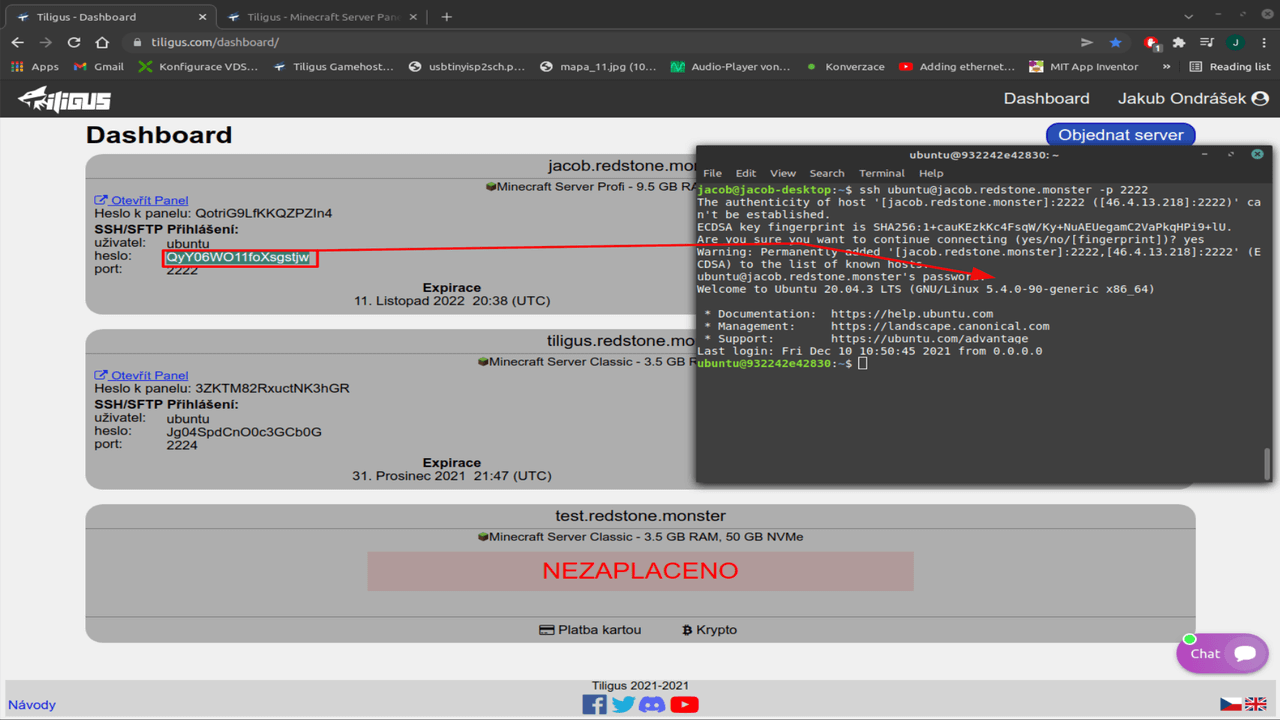Connection to SSH
- What is SSH?
- Connection on Windows using openssh
- Connection on Windows using PuTTY
- Connection on linux
In newer versions of Microsoft Windows 10, there is an openssh client that can be used to connect to SSH
1) Run the command prompt from the start menu by searching for "cmd"
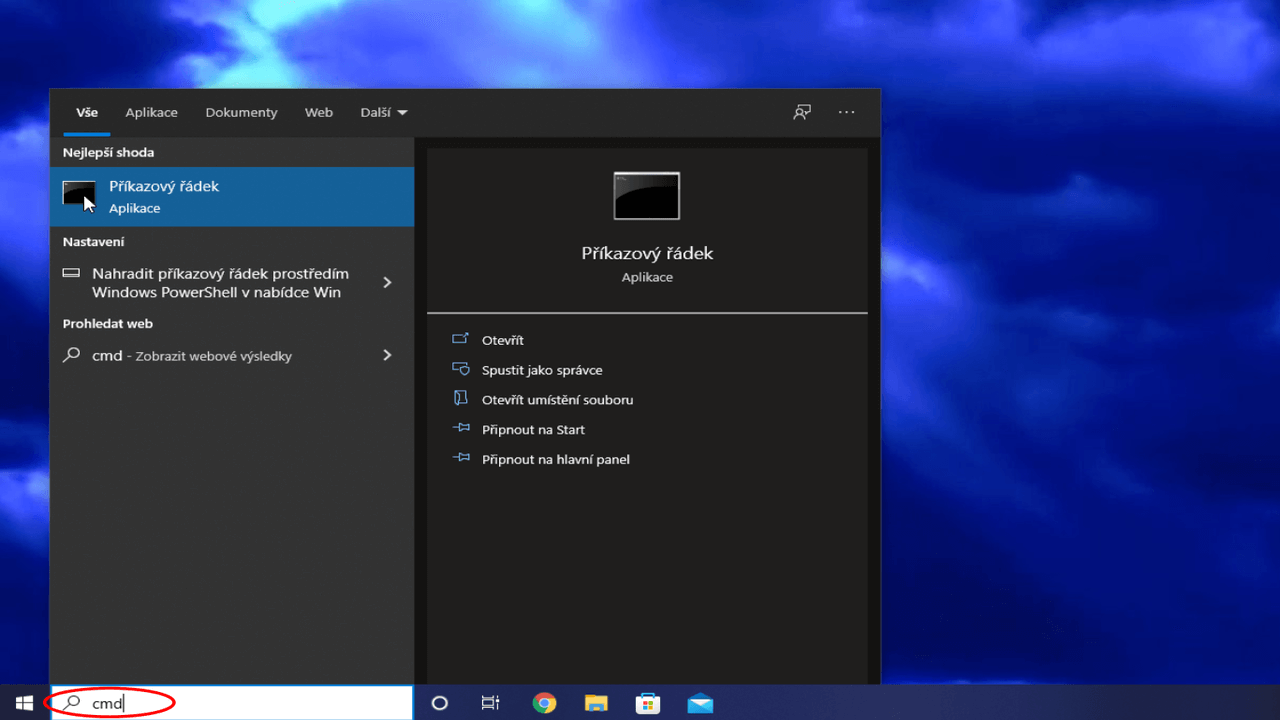 2) Enter a command in the format ssh user@hostname -p port
2) Enter a command in the format ssh user@hostname -p port
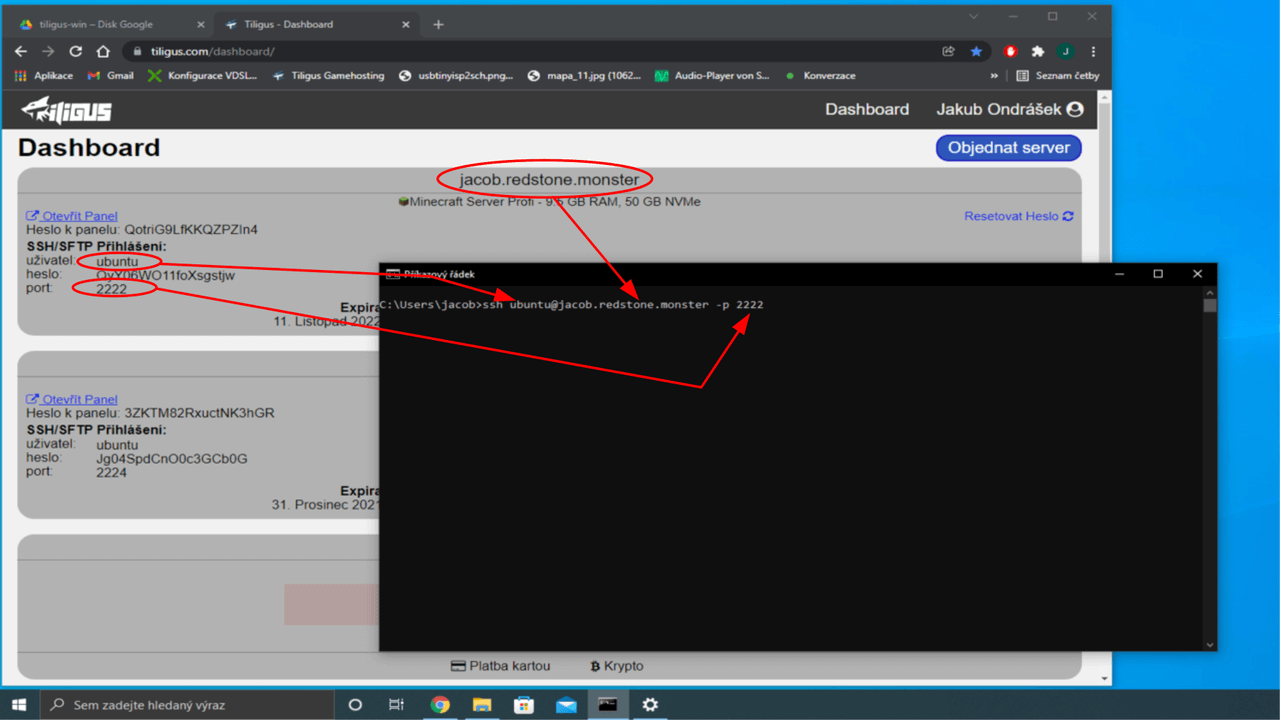 3) Export ssh keys from the server. Use Open panel -> Plugins -> plugins from the official list (plugins.tiligus.com) -> SSH Key viewer -> INSTALL PLUGIN -> select the server you want to connect to
3) Export ssh keys from the server. Use Open panel -> Plugins -> plugins from the official list (plugins.tiligus.com) -> SSH Key viewer -> INSTALL PLUGIN -> select the server you want to connect to
And we have the exported keys 🎉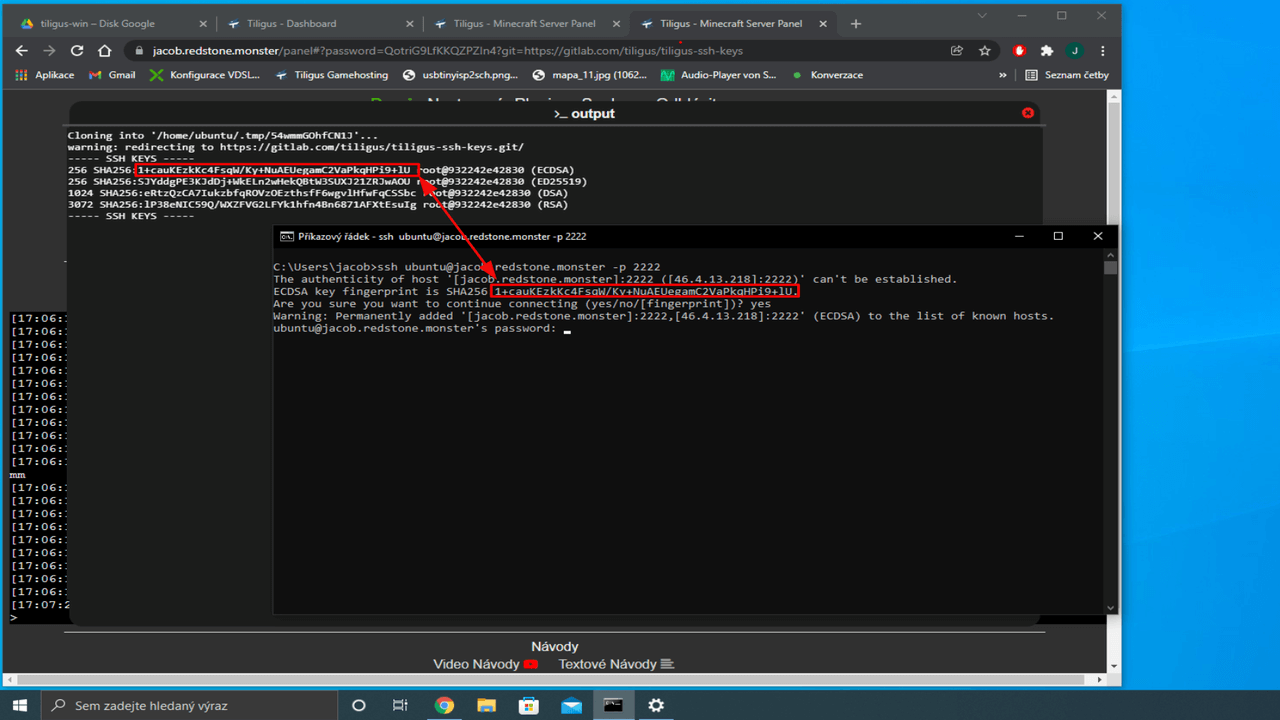 5) Let's copy the password from the dashboard to the command line, but beware, it is inserted into the command line in windows with the right mouse button and in openssh it is not possible to see that you have entered password, so simply
right click and press enter, hopefully you will succeed 😃
5) Let's copy the password from the dashboard to the command line, but beware, it is inserted into the command line in windows with the right mouse button and in openssh it is not possible to see that you have entered password, so simply
right click and press enter, hopefully you will succeed 😃
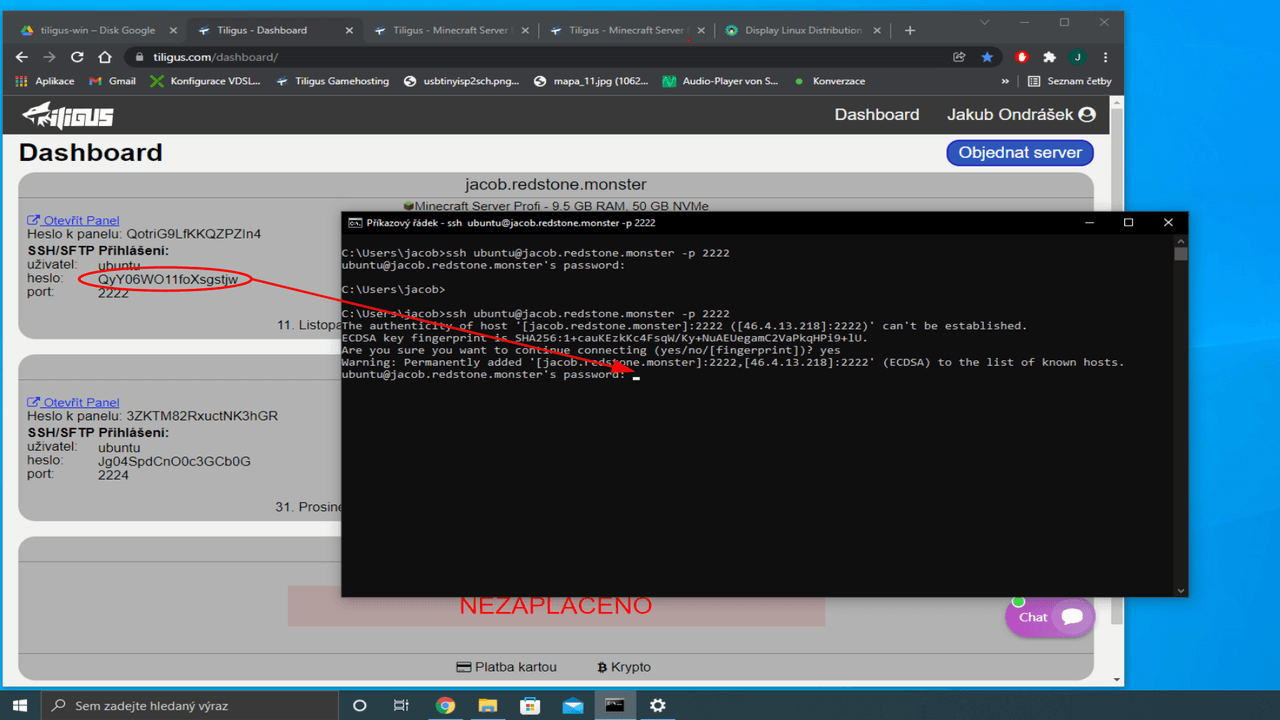 6) And you're done, you can enjoy SSH.
6) And you're done, you can enjoy SSH.
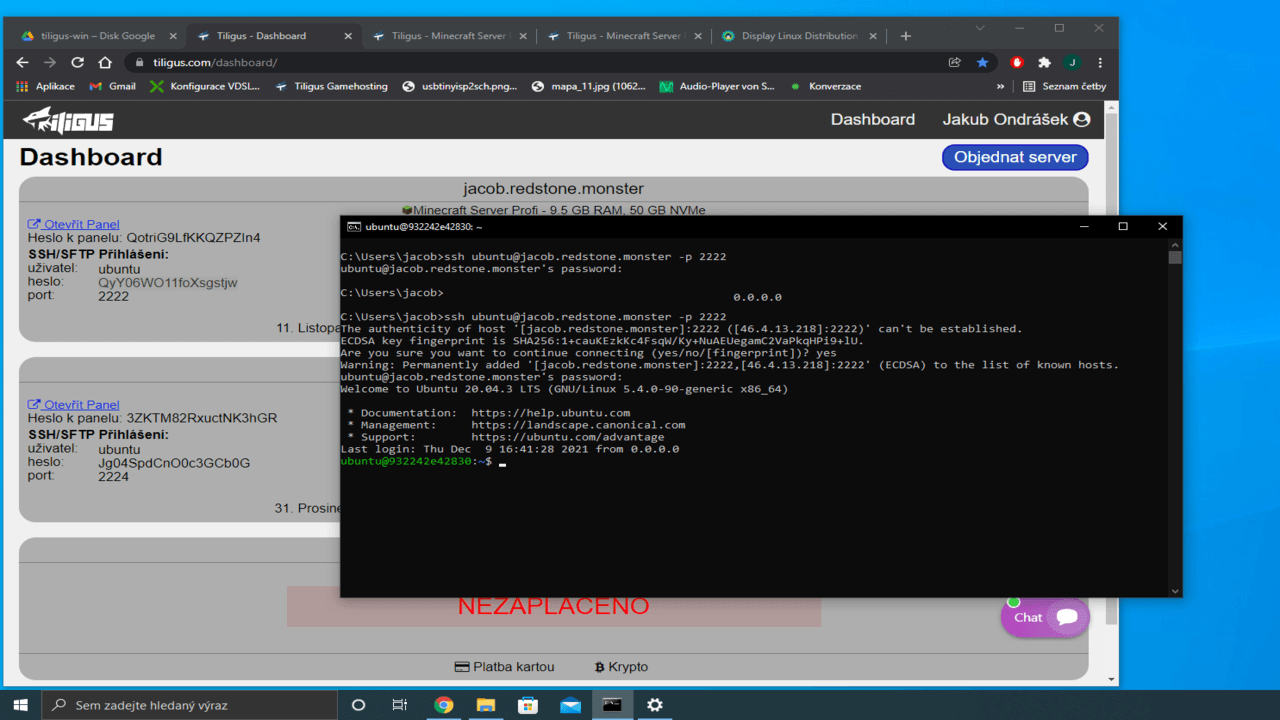
Connection on Windows using PuTTY
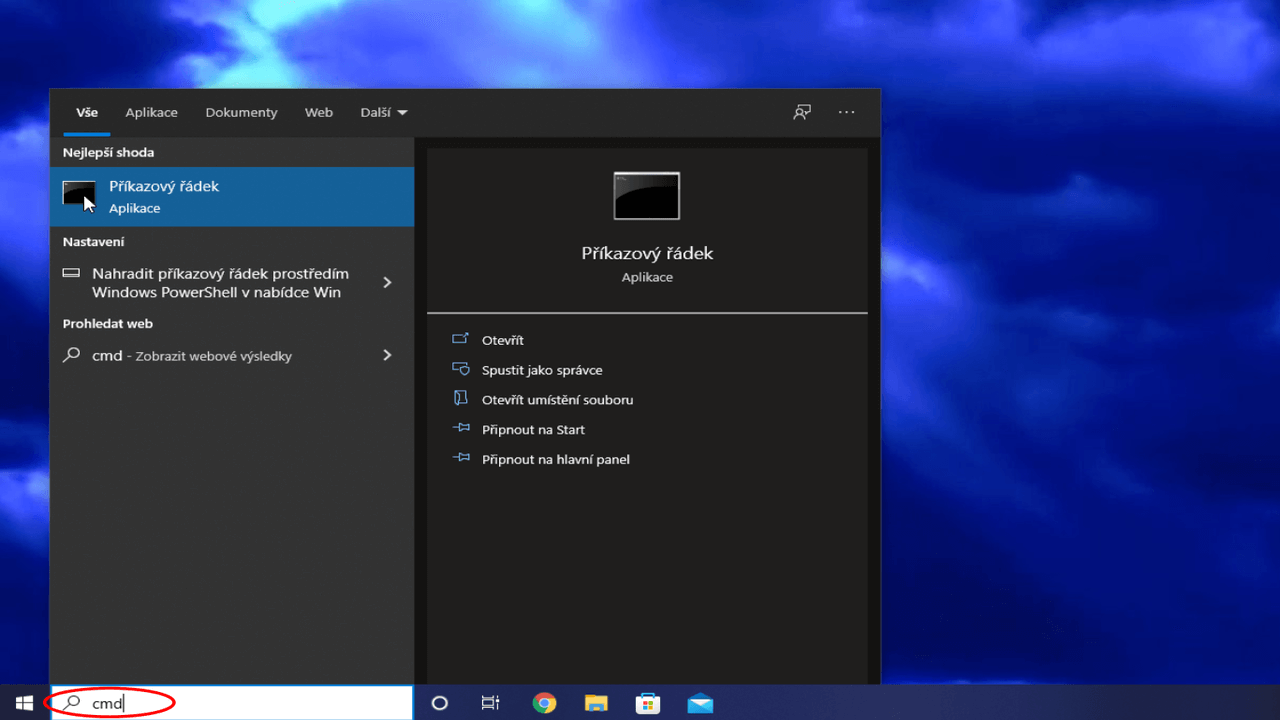 2) Enter a command in the format ssh user@hostname -p port
2) Enter a command in the format ssh user@hostname -p port
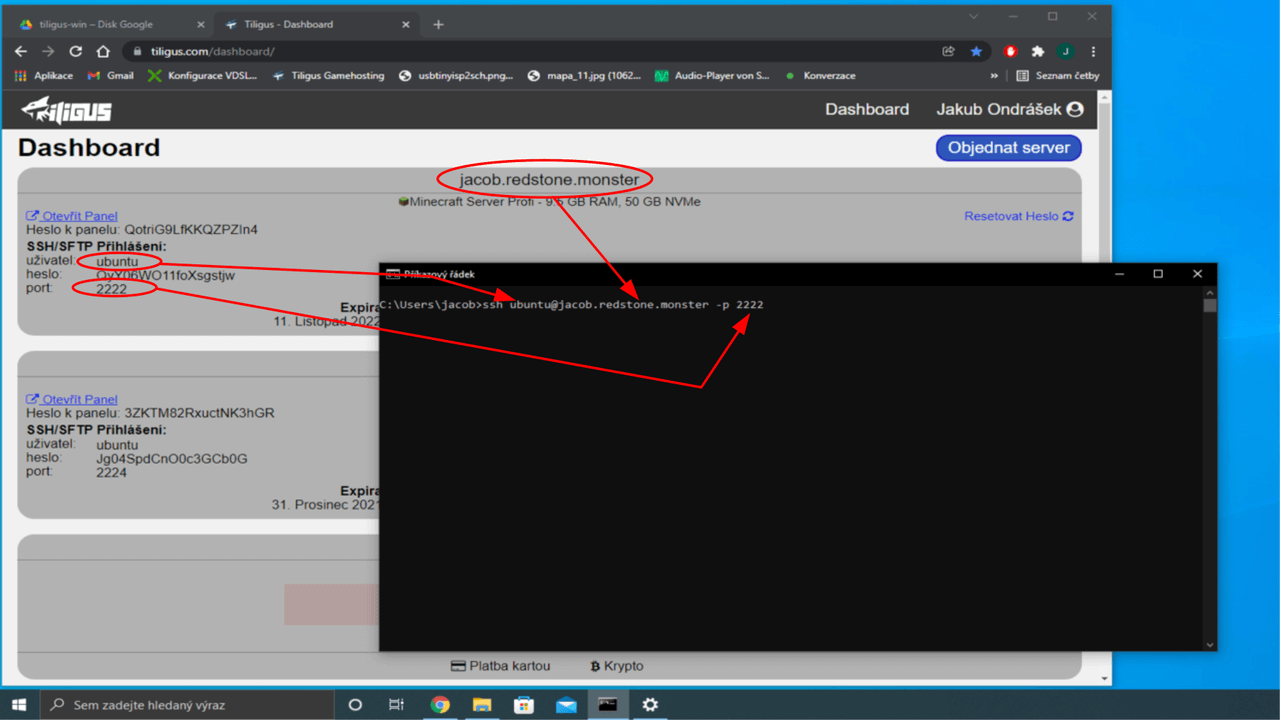 3) Export ssh keys from the server. Use Open panel -> Plugins -> plugins from the official list (plugins.tiligus.com) -> SSH Key viewer -> INSTALL PLUGIN -> select the server you want to connect to
3) Export ssh keys from the server. Use Open panel -> Plugins -> plugins from the official list (plugins.tiligus.com) -> SSH Key viewer -> INSTALL PLUGIN -> select the server you want to connect toAnd we have the exported keys 🎉
4) Confirm the command in the command line with the enter key and check whether the SSH keys match, if they match we can confirm the ssh key by typing 'yes' and openssh will remember it
and next time it won't be necessary to check it, if the keys don't match, someone is doing
Man in the middle attack on you and under no circumstances should you connect to the server, you can check your home network to see if it has been compromised or try another internet connection option.
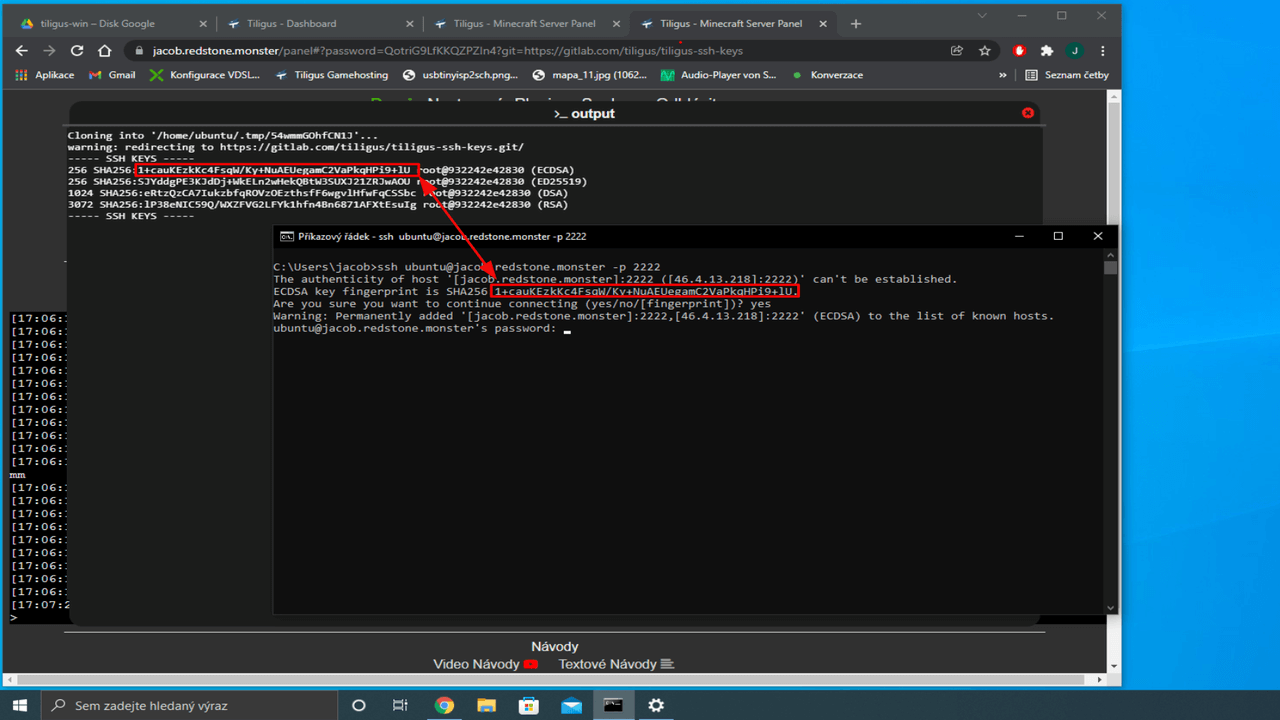 5) Let's copy the password from the dashboard to the command line, but beware, it is inserted into the command line in windows with the right mouse button and in openssh it is not possible to see that you have entered password, so simply
right click and press enter, hopefully you will succeed 😃
5) Let's copy the password from the dashboard to the command line, but beware, it is inserted into the command line in windows with the right mouse button and in openssh it is not possible to see that you have entered password, so simply
right click and press enter, hopefully you will succeed 😃
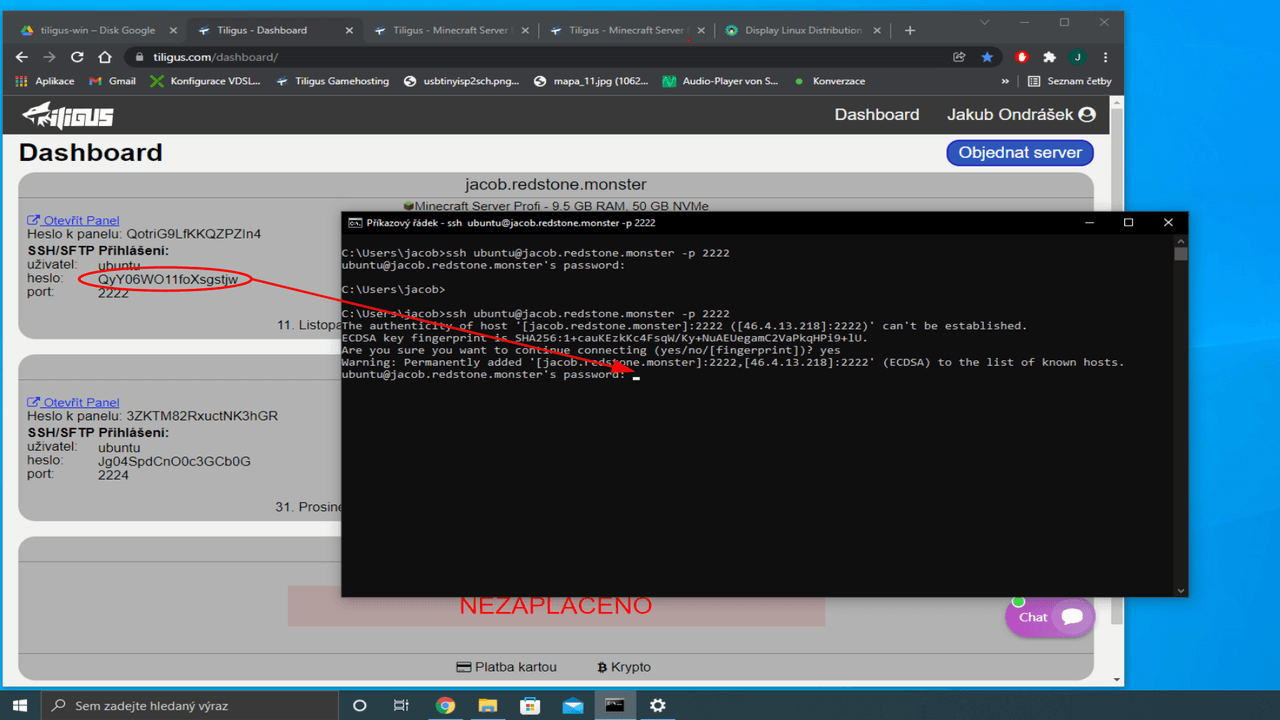 6) And you're done, you can enjoy SSH.
6) And you're done, you can enjoy SSH.
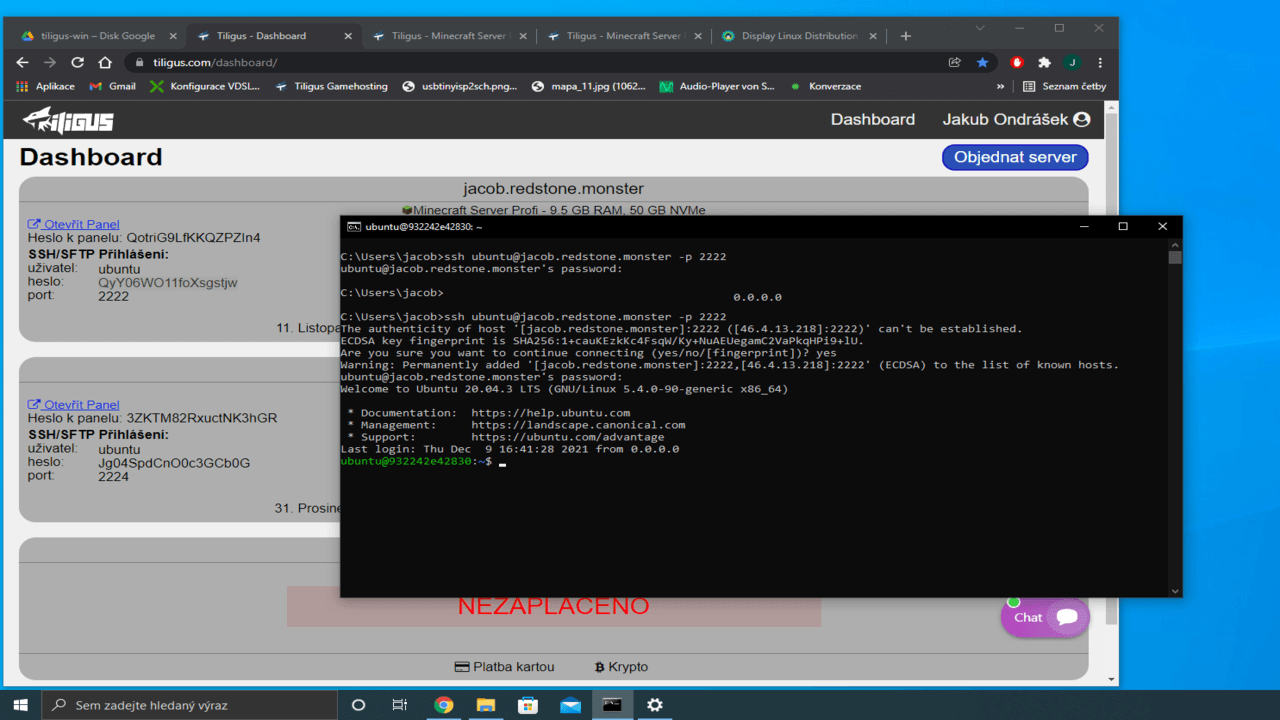
In older versions of Microsoft Windows 10 or Windows 8/7 there is no openssh client, so you have to use some other SSH client. So one of the most used SSH clients on Windows is PuTTY, so you can also use it to SSH into your server
2) Enter the hostname and port
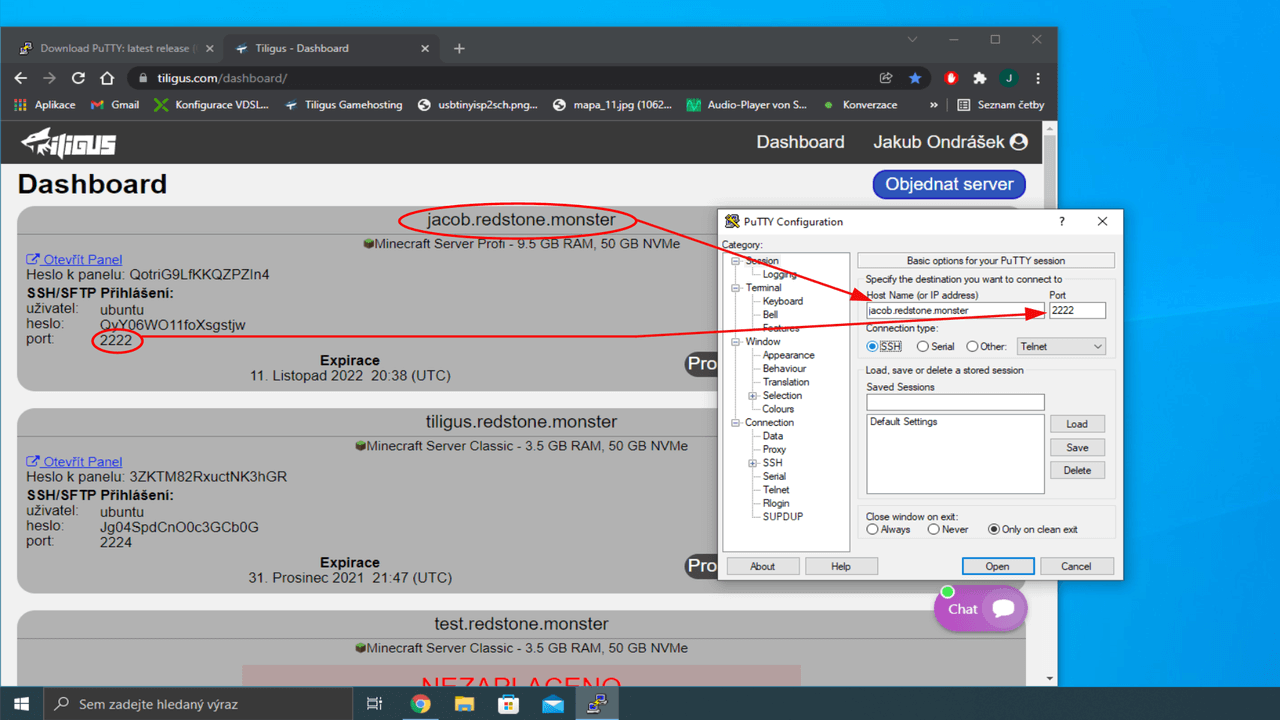 3) Export ssh keys from the server. Use Open panel -> Plugins -> plugins from the official list (plugins.tiligus.com) -> SSH Key viewer -> INSTALL PLUGIN -> select the server you want to connect to
3) Export ssh keys from the server. Use Open panel -> Plugins -> plugins from the official list (plugins.tiligus.com) -> SSH Key viewer -> INSTALL PLUGIN -> select the server you want to connect to
And we have the exported keys 🎉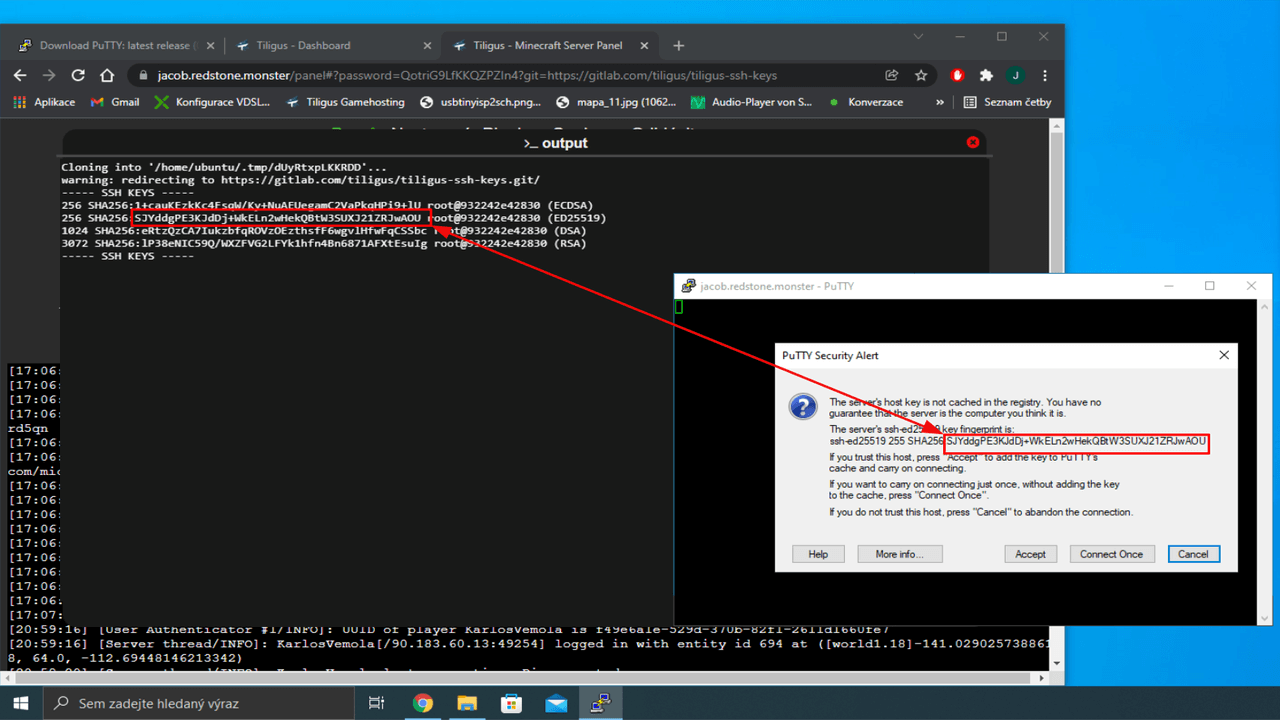 5) In the login as field type the username, then press enter and copy the password from the dashboard to PuTTY, but beware that pasting PuTTY in putty is done by right click into PuTTY and you can't see
password you've pasted, so just right click and press enter, hopefully you'll get it right 😃
5) In the login as field type the username, then press enter and copy the password from the dashboard to PuTTY, but beware that pasting PuTTY in putty is done by right click into PuTTY and you can't see
password you've pasted, so just right click and press enter, hopefully you'll get it right 😃
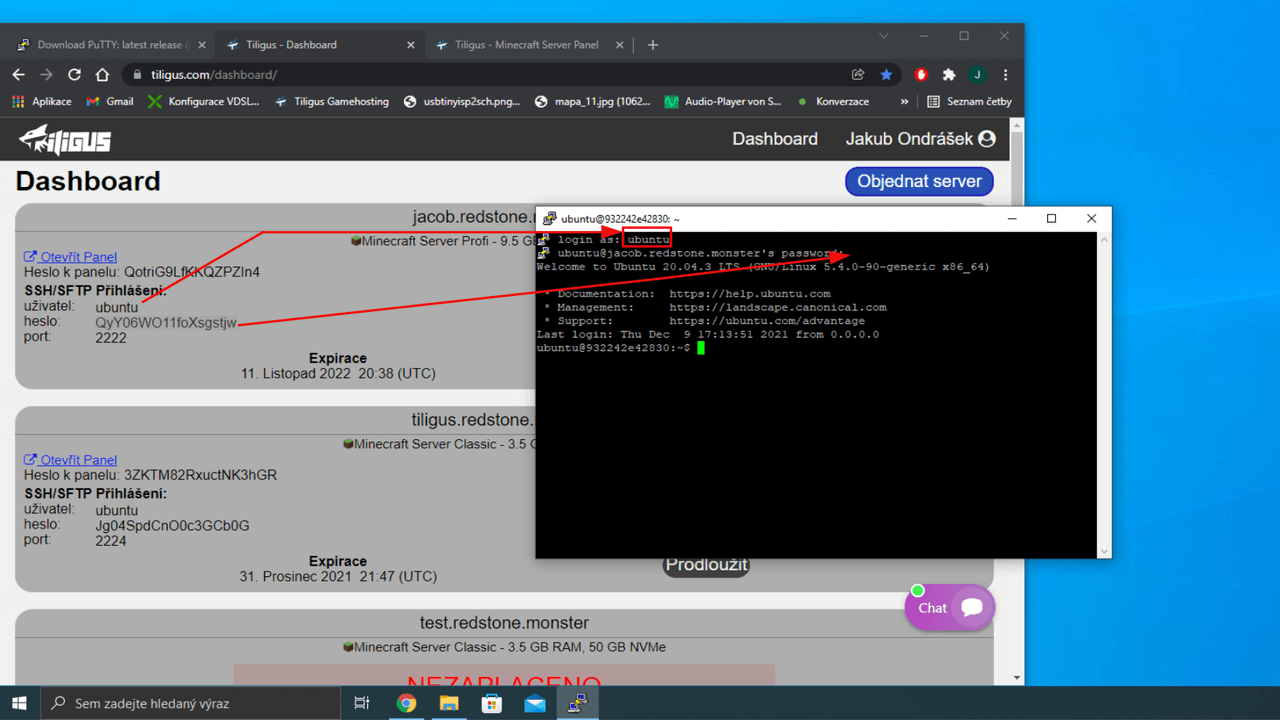 6) And you're done, you can enjoy SSH.
6) And you're done, you can enjoy SSH.
Connection on linux
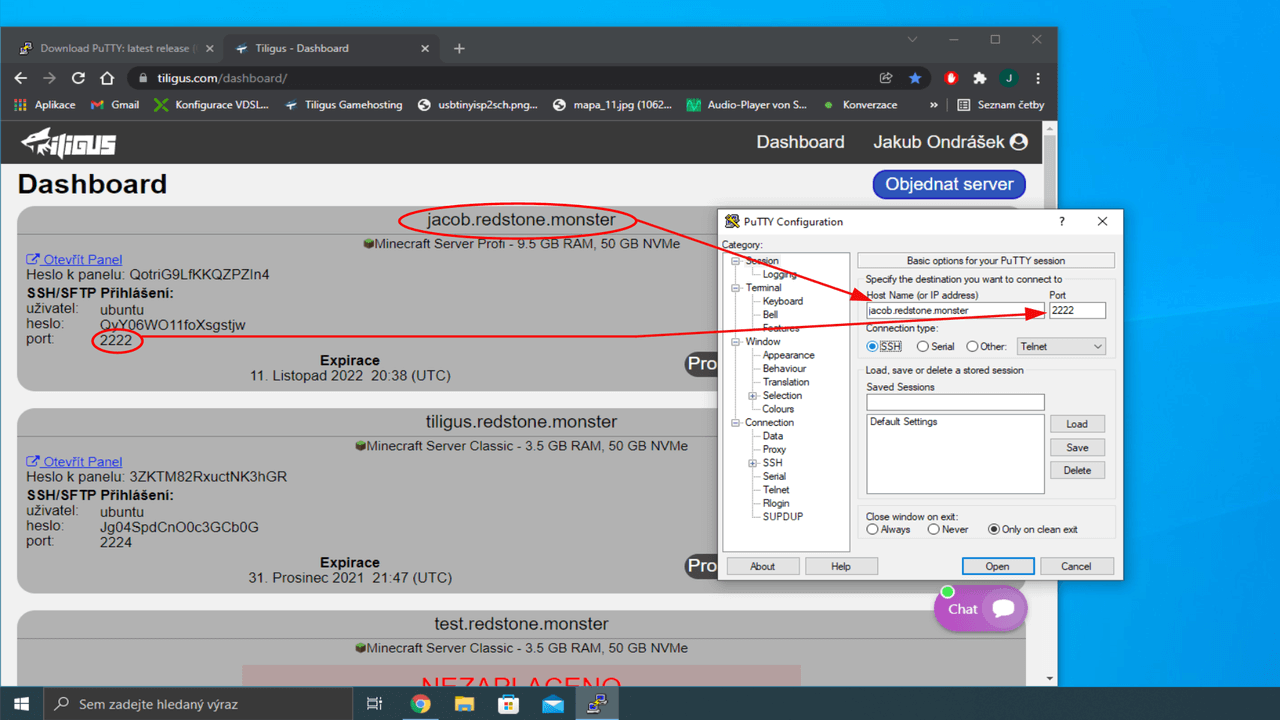 3) Export ssh keys from the server. Use Open panel -> Plugins -> plugins from the official list (plugins.tiligus.com) -> SSH Key viewer -> INSTALL PLUGIN -> select the server you want to connect to
3) Export ssh keys from the server. Use Open panel -> Plugins -> plugins from the official list (plugins.tiligus.com) -> SSH Key viewer -> INSTALL PLUGIN -> select the server you want to connect toAnd we have the exported keys 🎉
4) Let's click on open in PuTTY and the first time we connect a window will pop up to confirm if the SSH keys match, we can confirm with Accept button and PuTTY will remember it and will not ask next time you
connect, if the keys don't match then someone is doing
Man in the middle attack on you and under no circumstances should you connect to the server, you can check your home network to see if it has been compromised or try another internet connection option.
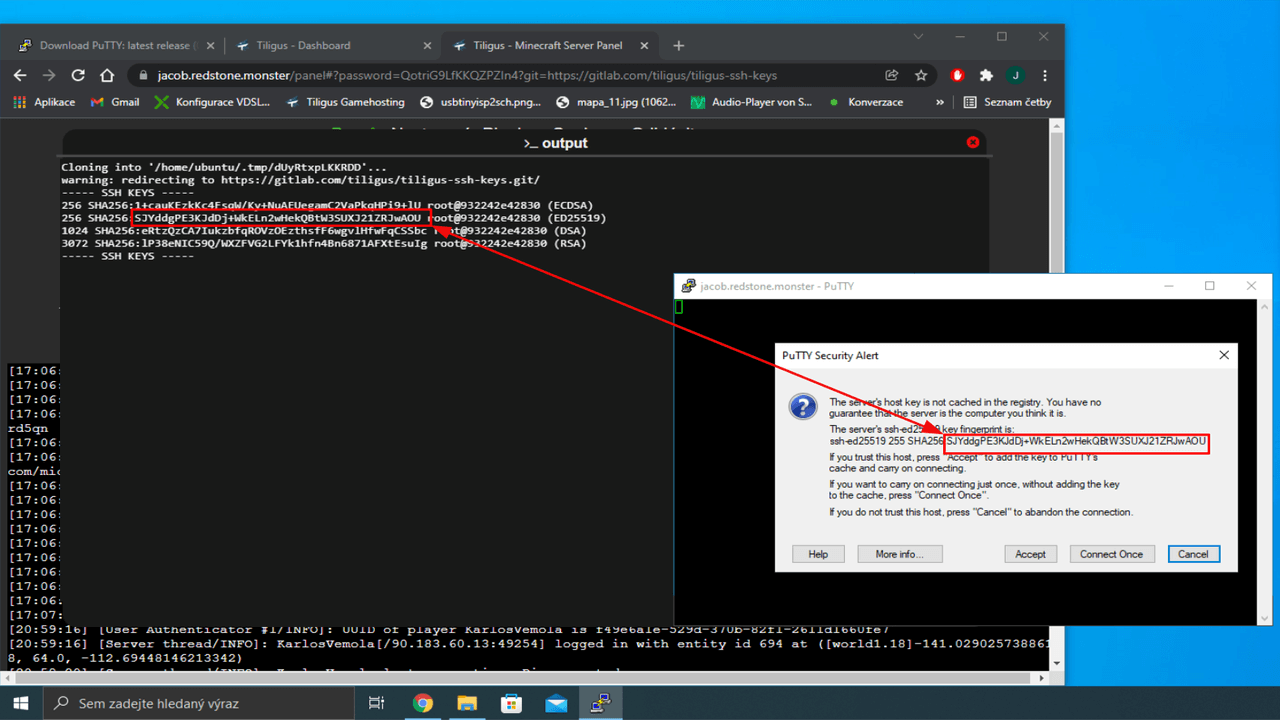 5) In the login as field type the username, then press enter and copy the password from the dashboard to PuTTY, but beware that pasting PuTTY in putty is done by right click into PuTTY and you can't see
password you've pasted, so just right click and press enter, hopefully you'll get it right 😃
5) In the login as field type the username, then press enter and copy the password from the dashboard to PuTTY, but beware that pasting PuTTY in putty is done by right click into PuTTY and you can't see
password you've pasted, so just right click and press enter, hopefully you'll get it right 😃
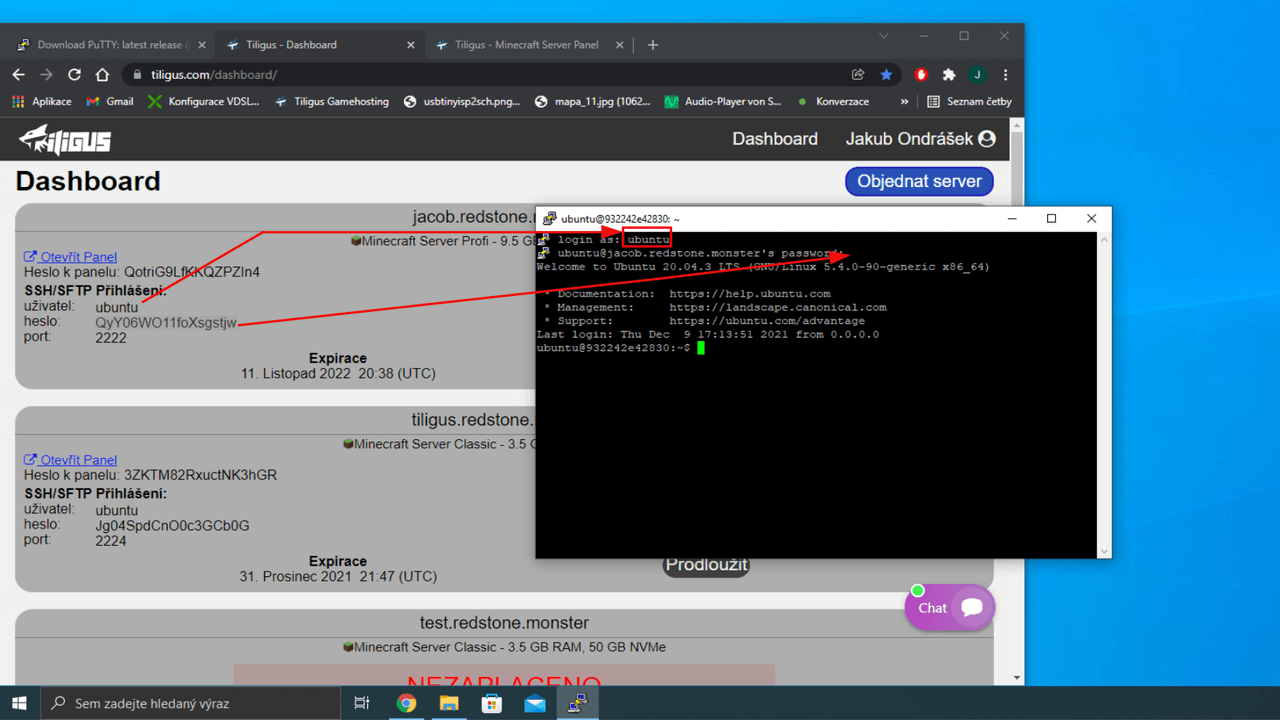 6) And you're done, you can enjoy SSH.
6) And you're done, you can enjoy SSH.
With Linux, this probably doesn't need much explanation, as most users of Linux based os have a basic understanding of terminal and ssh. The vast majority of Linux distributions have the openssh client pre-installed, so we can use it.
1) Let's start any terminal and enter a command in the format user@hostname -p port
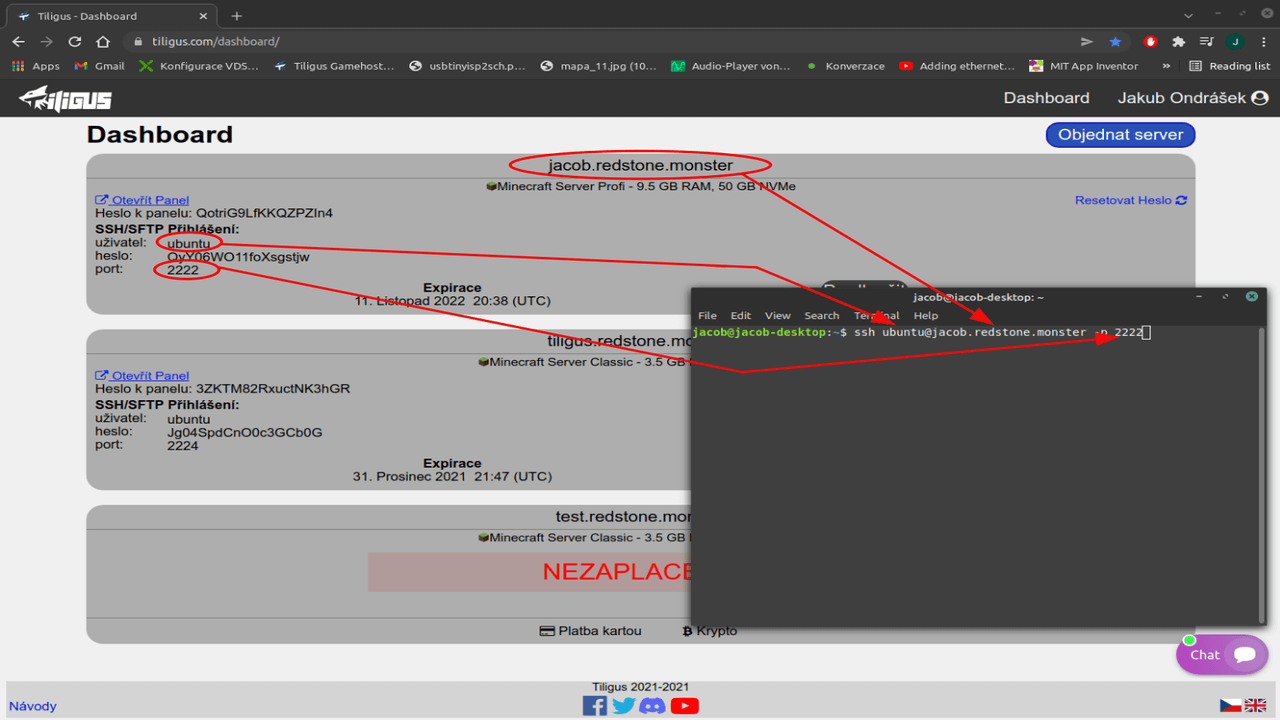 2) Export ssh keys from the server. Use Open panel -> Plugins -> plugins from the official list (plugins.tiligus.com) -> SSH Key viewer -> INSTALL PLUGIN -> select the server you want to connect to
2) Export ssh keys from the server. Use Open panel -> Plugins -> plugins from the official list (plugins.tiligus.com) -> SSH Key viewer -> INSTALL PLUGIN -> select the server you want to connect to
And we have the exported keys 🎉 hopefully you'll excuse the windows video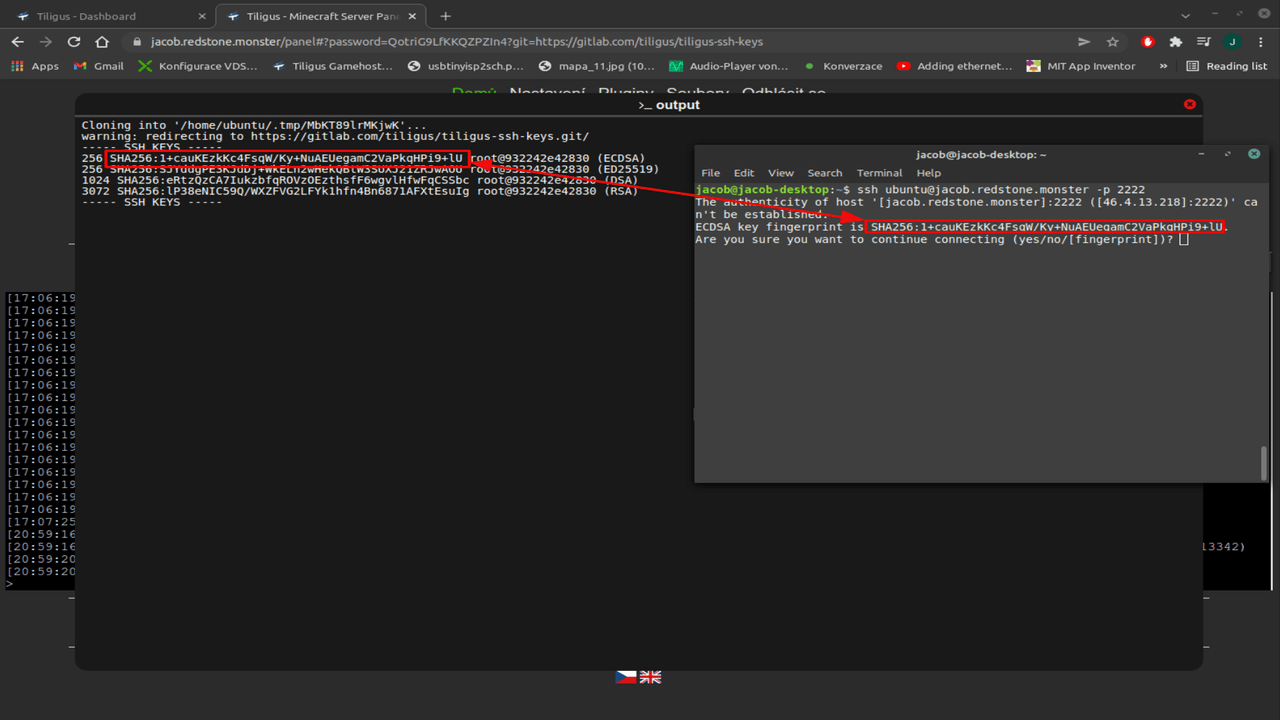 4) You can copy the SSH password and paste it into the terminal, hit enter and you can enjoy SSH
4) You can copy the SSH password and paste it into the terminal, hit enter and you can enjoy SSH
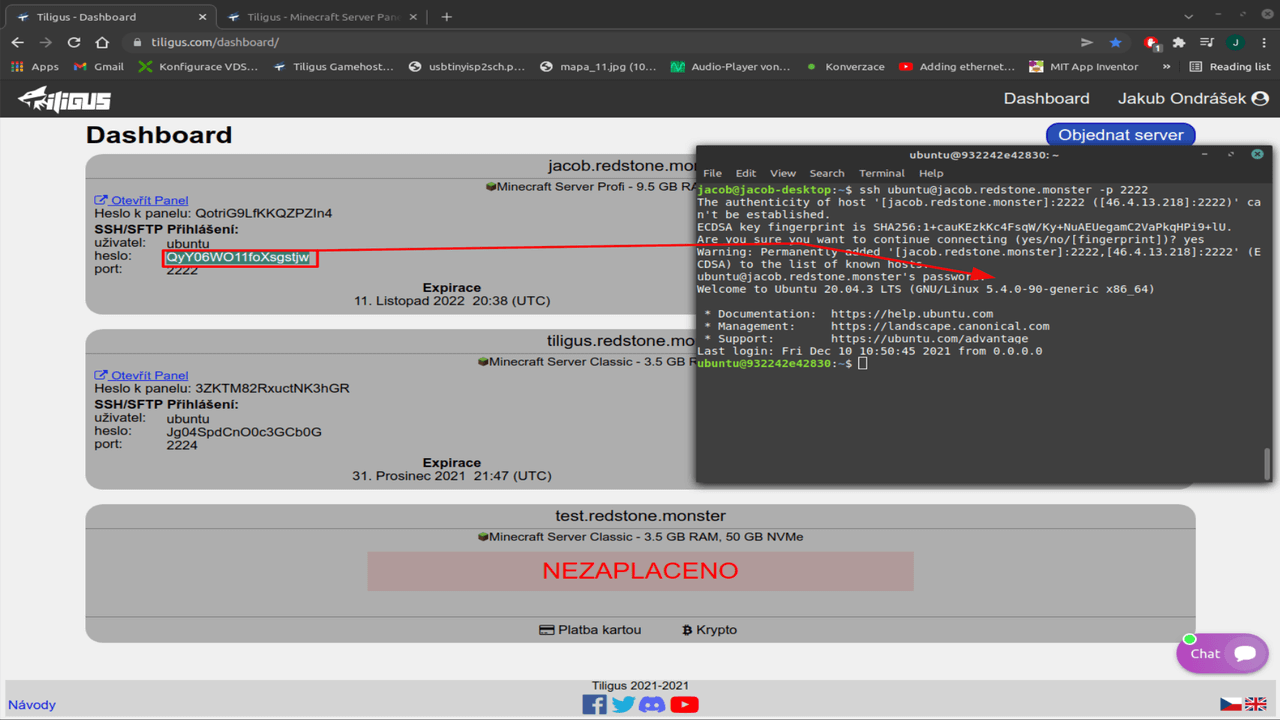
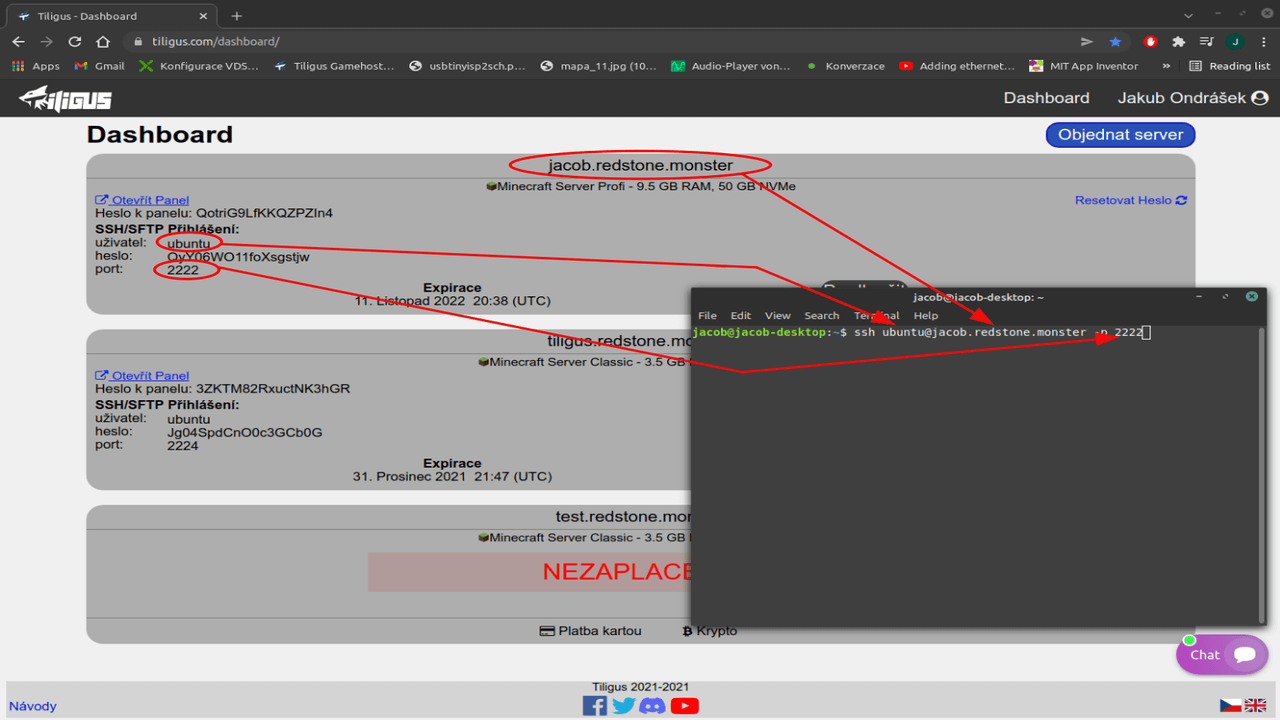 2) Export ssh keys from the server. Use Open panel -> Plugins -> plugins from the official list (plugins.tiligus.com) -> SSH Key viewer -> INSTALL PLUGIN -> select the server you want to connect to
2) Export ssh keys from the server. Use Open panel -> Plugins -> plugins from the official list (plugins.tiligus.com) -> SSH Key viewer -> INSTALL PLUGIN -> select the server you want to connect toAnd we have the exported keys 🎉 hopefully you'll excuse the windows video
3) Confirm the command in the terminal with the enter key and check if the SSH keys match, if they match we can type 'yes' to confirm the ssh key and openssh will remember it
and you won't need to check it next time, if the keys don't match, someone is doing
Man in the middle attack on you and under no circumstances should you connect to the server, you can check your home network to see if it has been compromised or try another internet connection option.
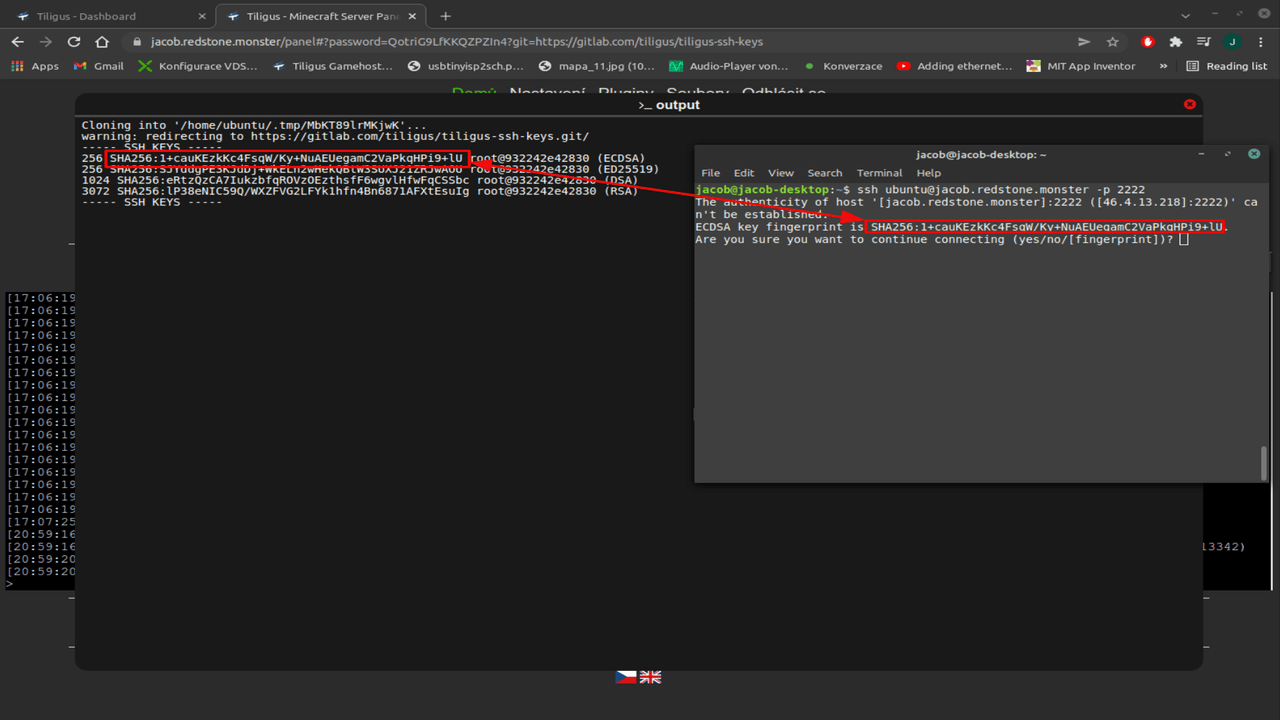 4) You can copy the SSH password and paste it into the terminal, hit enter and you can enjoy SSH
4) You can copy the SSH password and paste it into the terminal, hit enter and you can enjoy SSH